User Guide
PetCode User Guide
Welcome to the PetCode user guide!PetCode is a desktop app that helps store and manage contact information for your pet sales coordination business.

Using this guide
If this is the first time you are using this user guide, it is highly recommended for you to read the section on Introducing PetCode. Otherwise,
- If you are setting up, please take a look at our Quick Start guide.
- If you are unsure of how to use PetCode, the Command Summary table is a good starting point.
- If you are a developer and want to help out, please take a look at the Developer Guide.
- For quick navigation in this guide, click the hyperlink at the end of each command to go back to the table of contents, and navigate to other sections of this guide from there.
Table of Contents
- Introducing PetCode
- Quick Start
-
Commands
- Viewing help
- Listing contacts or items
- Checking which item belongs to which contact
- Adding a contact or item
- Matching pets to an order
- Deleting a contact or item
- Editing attributes of a contact
- Finding contact(s) using keywords
- Filtering items by attributes
- Sorting contacts
- Clearing all contacts
- Exiting the program
- Automation of information flow (future feature)
- How data is stored
- FAQ
- Summaries
Introducing PetCode
Whether you’re new to PetCode, or just want to learn more about the details – this section has you covered. This section will provide an overview of PetCode and explain key terms.
What is PetCode?
PetCode is a free, open-source application designed for pet sales coordinators for contact information management.
Due to the nature of a pet sales coordination business, you most likely have a lot of information you need to deal with. For example, what orders have you received? Which orders have not been fulfilled? How should you match this order with the pets available? What is the contact information of your pet buyers, pet suppliers and delivery services?
PetCode is designed specifically to improve your workflow, by managing all this information to efficiently close deals and satisfy your customers. It can be used to offload information, categorise them more meaningfully, and match your customers’ requests to their dream pet.
How to interpret the display window
When you first run the app, you may see a display window pop up similar to the one below. We call this window the Main Window.
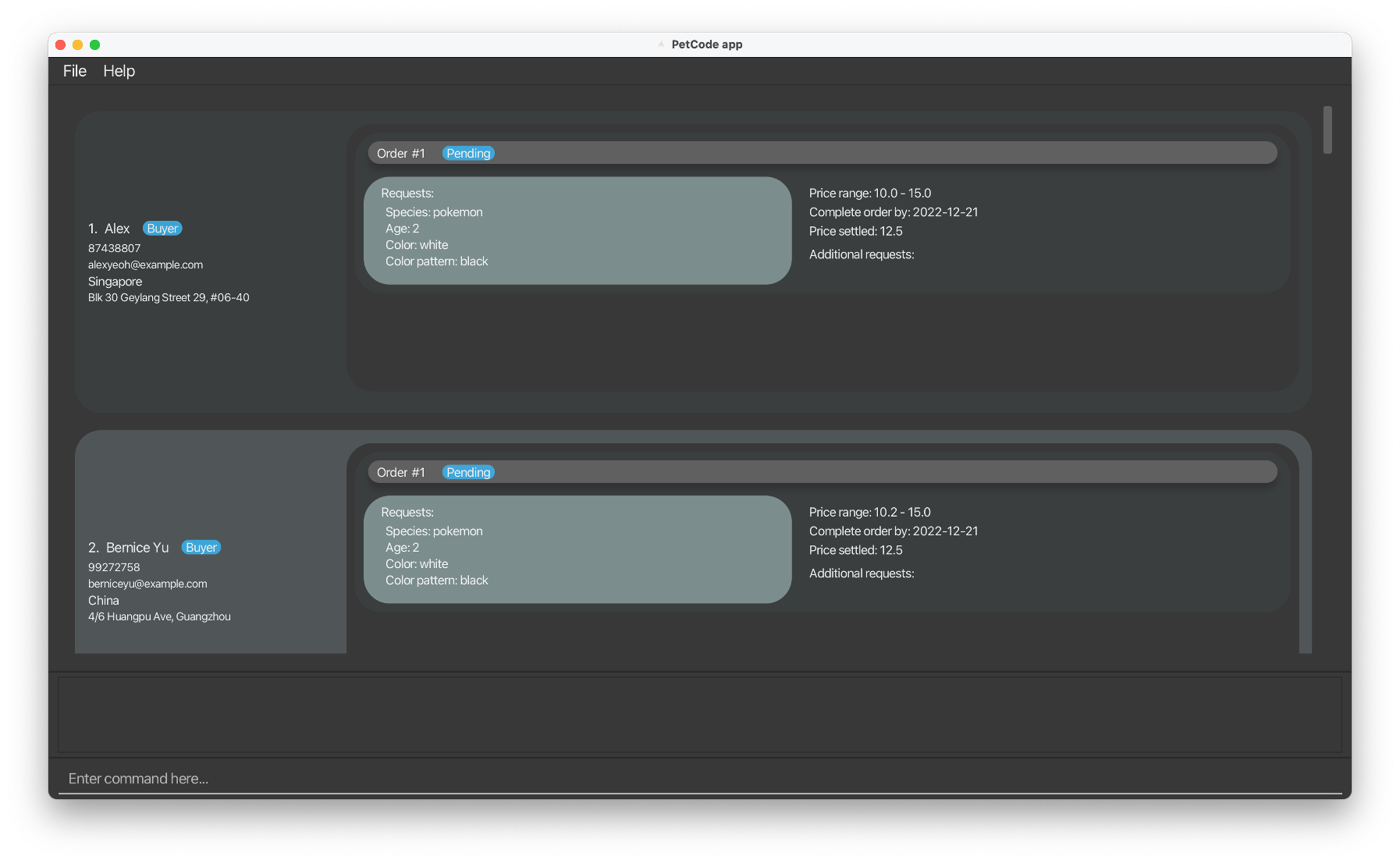
The following diagram below shows how you should interpret this display window.
- The Command Box refers to the text field where you can type commands in.
- The Display List for Contacts / Items refers to the list of contacts / items you are currently displaying.
You may enter the following commands in the Command Box to see how the Display List changes:
-
list buyerlists all buyers. -
delete-b 1deletes the buyer with index 1. -
list orderlists all orders.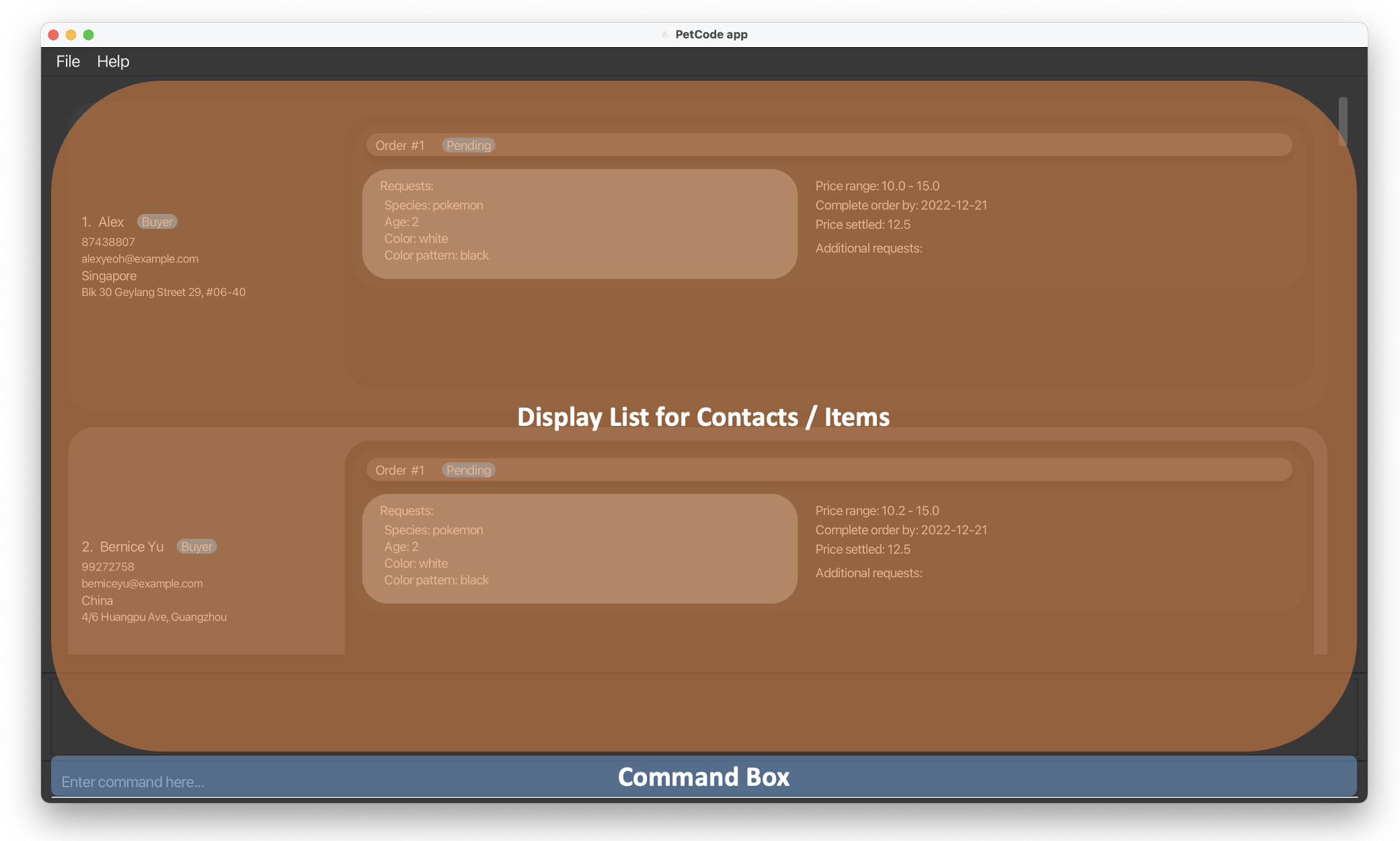
-
Glossary
In the user guide, you may come across some terms you do not understand. The following table provides clarification of the terms commonly used in PetCode.
| Term | Description |
|---|---|
| Alphanumeric | Digits and letters only. For example, AB3, PetCode, coco123, and 2103 are alphanumeric. #01-04, email@domain.com, and white spaces are not. |
| Attribute | Words that follow prefixes to describe properties, states, characteristics, and traits. Examples are price, weight, name, and order status. |
| Command | A command is a specific instruction you can give to PetCode to perform an action. You can view the list of commands available here. |
| Contact | A contact is an information entry in PetCode. There are three types of contacts you can add - Buyer, Supplier and Deliverer. You can add a contact with the add command. |
| CLI | Command-Line Interface (CLI) receives commands from a user in the form of lines of text. It refers to the input textbox in this context. |
| GUI | GUI stands for Graphical User Interface. It refers to the display window of the PetCode application. |
| Index | The index of the contact or item in the display list for contacts/items. |
| Integer | Whole number |
| Item | An item refers to an Order or a Pet. An Order refers to the order placed by a buyer. A Pet refers to the pet available for sale. |
| Parameter | A parameter refers to the information you need to give to your command such that it can execute an action based on that information. For example, the list command requires a KEY parameter to know what kind of list to display. list buyer displays your list of buyers, where the KEY parameter is buyer. |
| Prefix | A prefix indicates the kind of information you are keying in. You can view the list of prefixes available here. |
| Whitespace | An empty character, or a placeholder character ` `. |
Quick start
-
Ensure you have Java
11or above installed in your Computer. Please kindly refer here for further instructions on how to do so. -
Download the latest
petcode.jarfrom here. -
Copy the file to the folder you want to use as the home folder for your PetCode app.
-
Double-click the file to start the app. The GUI similar to the below should appear in a few seconds. Note that the app contains some sample data and the pet images are unchangeable in the current version of PetCode. Clicking the hyperlinks under the pet image will just open your browser and does nothing more.
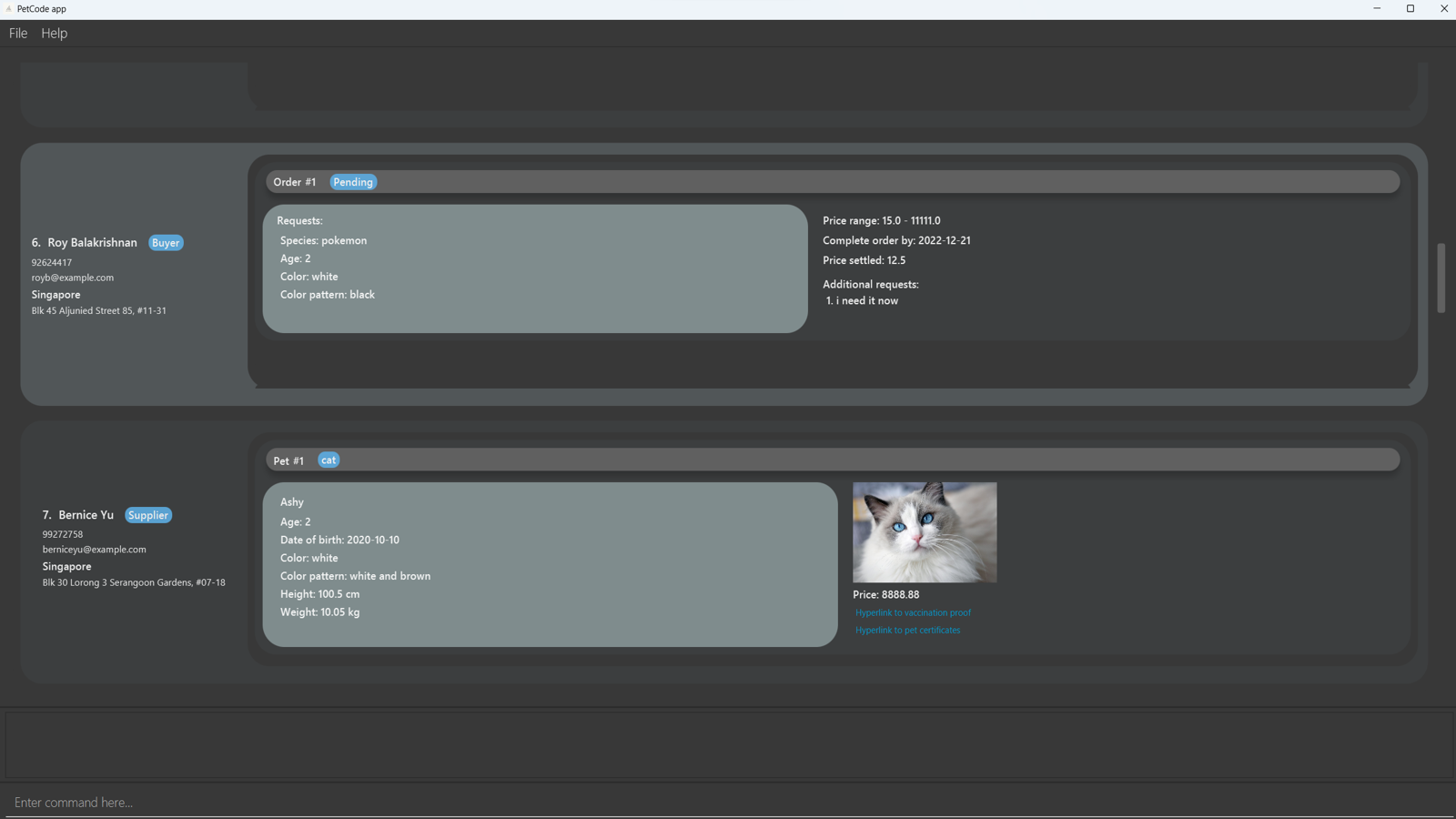
-
Type the command in the command box and press ENTER to execute it. e.g. typing
helpand pressing ENTER will open the help window.
Some example commands you can try:-
list buyer: Lists all buyers. -
add-b n/Hongyi ph/11223344 e/email@u.nus.edu a/UTR 138600 l/Singapore: Adds a pet buyer namedHongyito the PetCode. -
delete-b 1: Deletes the first contact from the buyer contacts list. -
clear: Deletes all contacts. You can use this command to clear all the sample data provided. Be extra careful when using this command since there is noundo. -
exit: Exits the app.
-
-
Refer to the Commands Section below for details of each command.
[Go back to Table of Contents]
Commands
![]() How to interpret the Command format:
How to interpret the Command format:
-
Words in
UPPER_CASEare the parameters to be supplied by you.
e.g. inadd n/NAME,NAMEis a parameter which can be used asadd n/John Doe. -
Items in square brackets are optional.
e.g.p_n/PET_NAME [p_cert/CERTIFICATE]can be used asp_n/Page p_cert/USA Bureau of Exportation Certifiedor asp_n/Page. -
Items with
… after them can be used multiple times including zero times.
e.g.[p_cert/CERTIFICATE]…can be used asp_cert/noble blood,p_cert/noble blood p_cert/house-trainedetc. -
If a parameter is expected only once in the command, but you specified it multiple times, only the last occurrence of the parameter will be taken.
e.g. if you specifyph/12341234 ph/56785678, onlyph/56785678will be taken. -
Extraneous parameters for commands that do not take in parameters (such as
help,exitandclear) will be ignored.
e.g. if the command specifieshelp 123, it will be interpreted ashelp. -
If the command format contains round brackets
(), it means the command format inside()is omitted and can be found in another command.
e.g. inadd-b n/NAME ph/PHONE_NUMBER e/EMAIL a/ADDRESS l/LOCATION o/add-o(order1 prefixes and parameters)…, the detailed command format inside()is omitted and can be found in Adding an order to a buyer. -
Unless otherwise specified, the order of prefixes does not matter.
e.g. if the command specifiesn/NAME ph/PHONE_NUMBER,ph/PHONE_NUMBER n/NAMEis also acceptable, unless stated otherwise in a particular command.
[Go back to Table of Contents]
Viewing help : help
Shows a message explaining how to access the help page.
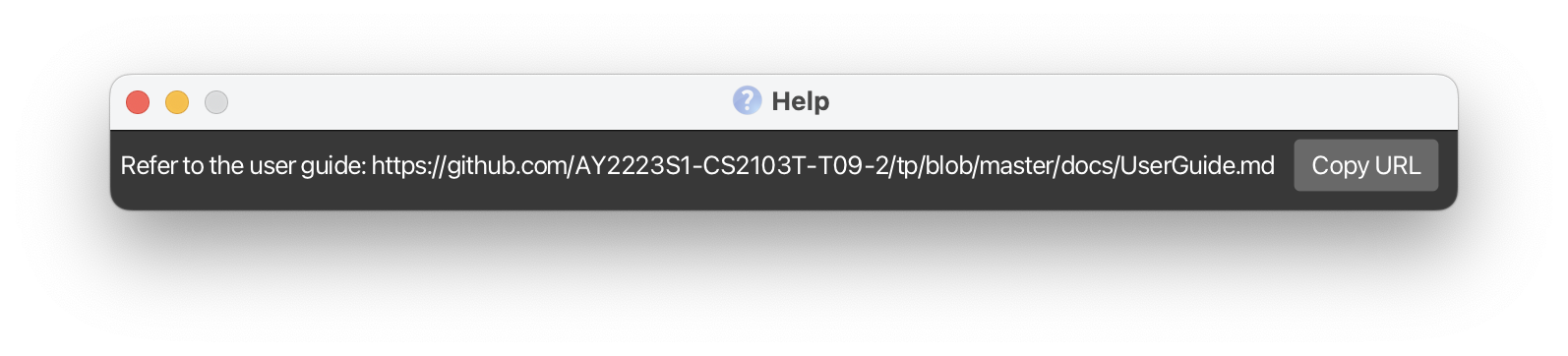
Format: help
[Go back to Table of Contents] [Go back to Commands]
Listing contacts or items : list
Displays the specified type of contacts or items. This command is especially useful when you want to view all contacts or items of the same type, or when you want to set the display list to the correct list as required by other commands.
Format: list KEY
KEY Table
| Contact / Item to List | KEY |
|---|---|
| Buyer | buyer, b |
| Supplier | supplier, s |
| Deliverer | deliverer, d |
| Order | order, o |
| Pet | pet, p |
| All Person | all, a |
Examples:
-
list buyerorlist b, lists all Buyer contacts with their orders. -
list delivererorlist d, lists all Deliverer contacts. -
list supplierorlist s, lists all Supplier contacts with their pets. -
list allorlist a, lists all Buyer, Deliverer, Supplier contacts and their respective pets and orders details. -
list orderorlist o, lists all Orders. -
list petorlist p, lists all Pets.
[Go back to Table of Contents] [Go back to Commands]
Checking which item belongs to which contact : check
Checks a contact at the specified index and shows his/her items, or checks an item at the specified index and shows the contact it belongs to. This command is especially useful when you want to switch the display between related buyers and orders, or switch the display between related suppliers and pets.
Format: check KEY INDEX
KEY Table
| Contact / Item to Check | KEY |
|---|---|
| Buyer | buyer, b |
| Supplier | supplier, s |
| Order | order, o |
| Pet | pet, p |
Expected Behaviour for each type of the Check command
| Examples | Expected behaviour |
|---|---|
check buyer 1 |
Shows the list of orders from the buyer at index 1, if at index 1 is a buyer. |
check s 2 |
Shows the list of pets on sale from the supplier at index 2, if at index 2 is a supplier. |
check order 3 |
Shows the buyer of the order at index 3, if at index 3 is an order. |
check p 4 |
Shows the supplier of the pet at index 4, if at index 4 is a pet. |
check deliverer INDEX will just display an empty list, since adding orders to deliverers is not yet implemented.
In the future, you may be able to transfer orders from buyers to deliverers and check out the deliverers’ orders.
[Go back to Table of Contents] [Go back to Commands]
Adding a contact or item : add
Adds a contact or item to the address book.
- A contact can be of three categories: Buyer, Deliverer, and Supplier.
- An item can be either an Order or Pet.
General Format for add command: add-KEY prefix/PARAMETERS…, where:
-
KEYspecifies what type of contact or item you want to add. -
prefixindicates the kind of information you are adding. -
PARAMETERis the content of the information you are adding.
Kindly refer to the Summaries section for more information on the available prefixes and a summarised list of add commands.
[Go back to Table of Contents] [Go back to Commands]
Adding a buyer : add-b
Adds a buyer to the contact list. A buyer is a person who would like to buy pet(s) and places one or more orders describing what kind of pet(s) he/she would like.
You can add a buyer without orders as shown below.
Format: add-b n/NAME ph/PHONE_NUMBER e/EMAIL a/ADDRESS l/LOCATION
Example:
- To add a single buyer:
add-b n/Hongyi ph/11223344 e/email@u.nus.edu a/UTR 138600 l/Singapore
* Address is the specific street number and unit number of the place.
* Location is the country this person is based.
Since PetCode caters to international pet sale, it is good to have location as a separate attribute. Different countries have different regulations on pet sale, and you may need to filter persons by their locations for some reason.
What if the buyer that you want to add already has some orders?
You can add a buyer and his/her orders in one shot! Check it out below ![]()
Format: add-b n/NAME ph/PHONE_NUMBER e/EMAIL a/ADDRESS l/LOCATION o/add-o(order1 prefixes and parameters) o/add-o(order2 prefixes and parameters)…
o/add-o prefixes as you need. Each o/add-o creates an order under the buyer.
After each o/add-o, simply enter the details of the order without specifying the index of the associated buyer.
Don’t know how to add an order properly? Refer to Add Order for more information.
Examples:
- To add a buyer with one
order:
add-b n/Hongyi ph/11223344 e/hhygg@u.nus.edu a/UTR 138600 l/Singapore o/add-o o_st/Pending o_r/add-r o_a/1 o_sp/Siamese cat o_c/black o_cp/black and brown o_p/30 o_pr/20, 50 o_d/2022-10-26 o_ar/vaccinated o_ar/free delivery - To add a buyer with two
orders:
add-b n/Hongyi ph/11223344 e/hhygg@u.nus.edu a/UTR 138600 l/Singapore o/add-o o_st/Pending o_r/add-r o_a/1 o_sp/Siamese cat o_c/black o_cp/black and brown o_p/30 o_pr/20, 50 o_d/2022-10-26 o_ar/vaccinated o_ar/free delivery o/add-o o_st/Negotiating o_r/add-r o_a/3 o_sp/Shih Tzu o_c/white o_cp/dotted white o_p/44.1 o_pr/10.6, -1 o_d/2022-09-20 o_ar/noble blood o_ar/not naughty
To help you better understand the hierarchy of the second sample command, we illustrate its structure as follows:
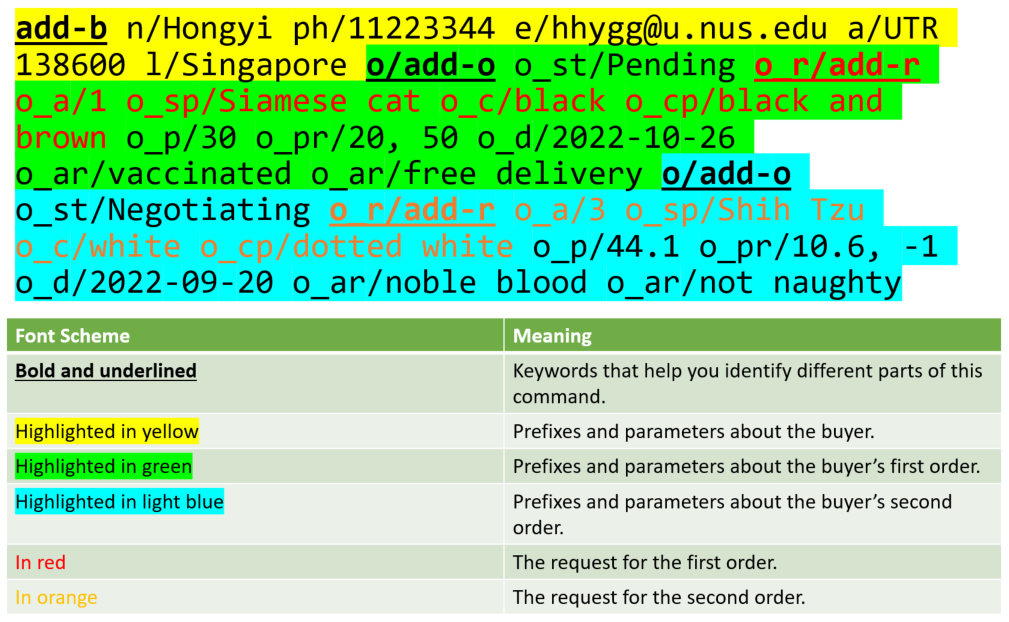
[Go back to Table of Contents] [Go back to Commands]
Adding a deliverer : add-d
Adds a deliverer to your contact list. A deliverer delivers pets from suppliers to buyers.
Format: add-d n/NAME ph/PHONE_NUMBER e/EMAIL a/ADDRESS l/LOCATION
Examples:
- To add a single deliverer:
add-d n/Lezheng ph/19657471 e/lez998@u.nus.edu a/PGP Residences 118429 l/Singapore
[Go back to Table of Contents] [Go back to Commands]
Adding a supplier : add-s
Adds a supplier to the contact list. A supplier feeds, trains, and takes care of pets for sale.
You can add a supplier without pets as shown below.
Format: add-s n/NAME ph/PHONE_NUMBER e/EMAIL a/ADDRESS l/LOCATION
Example:
- To add a single supplier:
add-s n/Carol Pet House ph/11223344 e/carolpethouse@gmail.com a/Marina Bay Sands 138600 l/USA
Similar to the Add Buyer command, you may feel the need to add a supplier together with all the pets he/she sells in one shot.
Check it out below ![]()
Format: add-s n/NAME ph/PHONE_NUMBER e/EMAIL a/ADDRESS l/LOCATION p/add-p(pet1 prefixeds and parameters) p/add-p(pet2 prefixeds and parameters)…
p/add-p prefixes as you need. Each p/add-p creates an order under the buyer.
After each p/add-p, simply enter the details for the pet without specifying the index of the associated supplier.
Don’t know how to add a pet properly? Refer to Add Pet for more information.
Examples:
- To add a supplier with one pet for
sale:
add-s n/Carol Pet House ph/17238965 e/carolpethouse@gmail.com a/Marina Bay Sands 138600 l/Singapore p/add-p p_n/Luck p_d/2022-01-01 p_c/pink p_cp/pure pink p_h/41.2 p_s/Yorkshire pig p_cert/US certified p_v/true p_w/102.5 p_p/270.3 - To add a supplier with two pets for
sale:
add-s n/Carol Pet House ph/17238965 e/carolpethouse@gmail.com a/Marina Bay Sands 138600 l/Singapore p/add-p p_n/Luck p_d/2022-01-01 p_c/pink p_cp/pure pink p_h/41.2 p_s/Yorkshire pig p_cert/US certified p_v/true p_w/102.5 p_p/270.3 p/add-p p_n/Snupy p_d/2021-05-31 p_c/white p_cp/dotted p_h/89.3 p_cert/US certified p_s/Californian rabbit p_v/false p_w/32.8 p_p/330.3
To help you better understand the hierarchy of the second sample command, we illustrate its structure as follows:
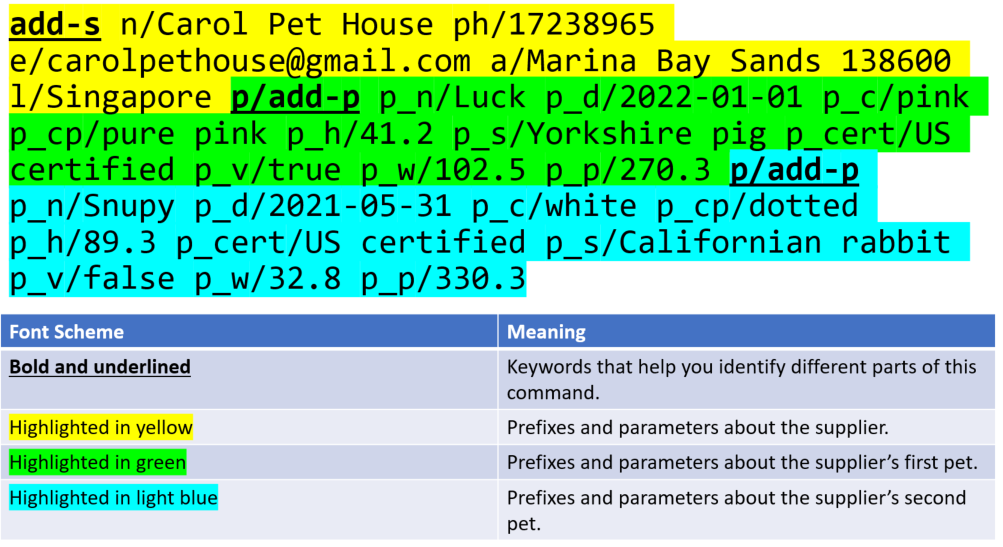
[Go back to Table of Contents] [Go back to Commands]
Adding an order to a buyer : add-o
Adds an order to a buyer contact. This is especially useful when an existing buyer has a new order, or when the buyer confirms the order some time after being added to the contacts.
Format: add-o INDEX_OF_BUYER o_st/STATUS o_r/add-r o_a/AGE o_sp/SPECIES o_c/COLOR o_cp/COLOR_PATTERN o_p/PRICE o_pr/PRICE_RANGE o_d/DATE [o_ar/ADDITIONAL_REQUEST]…
INDEX_OF_BUYER should be immediately after add-o.
Ensure that at the index is a buyer before executing this command,
which can be achieved by executing the List Command or Find buyer command beforehand. o_r/ is followed by add-r immediately and there are no other prefixes
between o_r/, o_a/, o_c/, o_cp/, and o_sp/. This is because they as a whole specify how the requested pet
should be like.
The prefix
o_r/ specifies a request, which contains the characteristics of a pet that the buyer wants the pet to have,
including age, color, color pattern and species.
Other information in the order that is not directly related to a pet, such as the order status and the price range the buyer is willing to accept, does not fall under request.
Examples:
- To add an order to the buyer at index 1 of the display list:
add-o 1 o_st/Pending o_r/add-r o_a/1 o_sp/German shepherd o_c/golden o_cp/pure color o_p/30 o_pr/20, 50 o_d/2022-10-26 o_ar/vaccinated o_ar/free delivery - To add an order to the buyer at index 2 of the display list:
add-o 2 o_st/Negotiating o_r/add-r o_a/3 o_sp/chihuahua o_c/white o_cp/dotted white o_p/44.1 o_pr/10.6, -1 o_d/2022-09-20 o_ar/noble blood o_ar/not naughty
[Go back to Table of Contents] [Go back to Commands]
Adding a pet to a supplier : add-p
Adds a pet to a supplier contact. This is especially useful when an existing supplier has a new pet for sale or when the supplier tells you what are the pets he/she owns some time after being added to the contacts.
Format: add-p INDEX_OF_SUPPLIER p_n/PET_NAME p_d/DATE_OF_BIRTH p_c/COLOR p_cp/COLOR_PATTERN p_h/HEIGHT p_w/WEIGHT p_s/SPECIES p_v/VACCINATION_STATUS p_p/PRICE [p_cert/CERTIFICATE]…
INDEX_OF_SUPPLIER should be immediately after add-p.
Ensure that at the index is a supplier before executing this command,
which can be achieving by executing the List Command or Find supplier command beforehand.
Examples:
- To add a pet to the supplier at index 1 of the display list:
add-p 1 p_n/Kawaii p_d/2001-11-20 p_c/red p_cp/stripped p_h/39.5 p_s/Bengal cat p_v/true p_w/15.3 p_p/20 p_cert/GoodDog Cert p_cert/Royal Blood Cert
[Go back to Table of Contents] [Go back to Commands]
Adding a contact with a popup window : add
Adds a contact with a popup window that has prompt texts for what to input without the need to enter any prefixes. This reduces the need to memorise prefixes. Given below is the popup window for adding a supplier.

The followings are two ways to use this command:
-
Adds a buyer to the contacts with or without any number of orders.
Format:
add buyer -
Adds a supplier to the contacts with or without any number of pets.
Format:
add supplier
![]() Tip: Useful keyboard shortcuts for the pop-up window:
Tip: Useful keyboard shortcuts for the pop-up window:
| Keyboard shortcut | Associated action | |
|---|---|---|
| ESCAPE | Closes the popup window without saving | |
| ENTER | Goes to the next input text field | |
| CTRL + A | Adds an order/pet to the buyer/supplier | |
| CTRL + D | Deletes the last order/pet under the buyer/supplier in the popup window | |
| CTRL + S | Saves the inputs, adds the buyer/supplier to the contacts, and closes the popup window | |
| CTRL + D | Deletes the last order/pet under the buyer/supplier in the pop-up window | |
| CTRL + S | Saves the inputs, adds the buyer/supplier to the contacts, and closes the pop-p window |
|
Note that some shortcuts are only effective when a text field is in focus. When no text fields are highlighted (i.e. not in focus), press TAB once (still no focus, press TAB again and again until the highlight appears) to focus the cursor to a text field. This ensures that you can use all the available shortcuts.
![]() Note: If a compulsory text field is empty or a text field starts with whitespace during saving, the cursor will be brought to that text field,
which will be highlighted in red.
Note: If a compulsory text field is empty or a text field starts with whitespace during saving, the cursor will be brought to that text field,
which will be highlighted in red.
![]() Note: If the input of a text field is in the wrong format during saving, the person will not be added to
the contacts and the pop-up window will not close.
The error message and the correct format of the input will be shown in the main window.
Note: If the input of a text field is in the wrong format during saving, the person will not be added to
the contacts and the pop-up window will not close.
The error message and the correct format of the input will be shown in the main window.
Upload photo, Upload pet certificate, Upload vaccination proof (as seen in the image above),
only open the file explorer and do nothing more. You may be able to upload files from your local disk to the storage of PetCode in future versions.
[Go back to Table of Contents] [Go back to Commands]
Matching pets to an order : match
Matches the “best fit” pet to an order. This is especially useful when you receive an order and want to find out which pet(s) on sale is the best fit (i.e. description of the pet matches as many requirements specified in the order as possible). With this information, you may contact the suppliers who own these pets for further negotiation.
We have designed an algorithm to give each pet in the storage a score. Pets with descriptions that are closer to the requirements specified in the order will be given a higher score. Pets with higher scores (i.e. more fitting to the order) are displayed on top. If you want to know how we design the algorithm, check out our Developer Guide.
In the current version of PetCode, the score calculation in the algorithm uses a default set of weightages. In the future, you may be able to define your own weightages for different parameters, such as price, age, species and so on.
Format: match INDEX
Example:
- To match the first order in the display list to pets in the storage:
match 1
Using the original set of sample data without any modification, the following picture shows the display list before the
match command is executed. The original order is Shiro, Ashy, Plum, Page, Snowy, and Buddy.
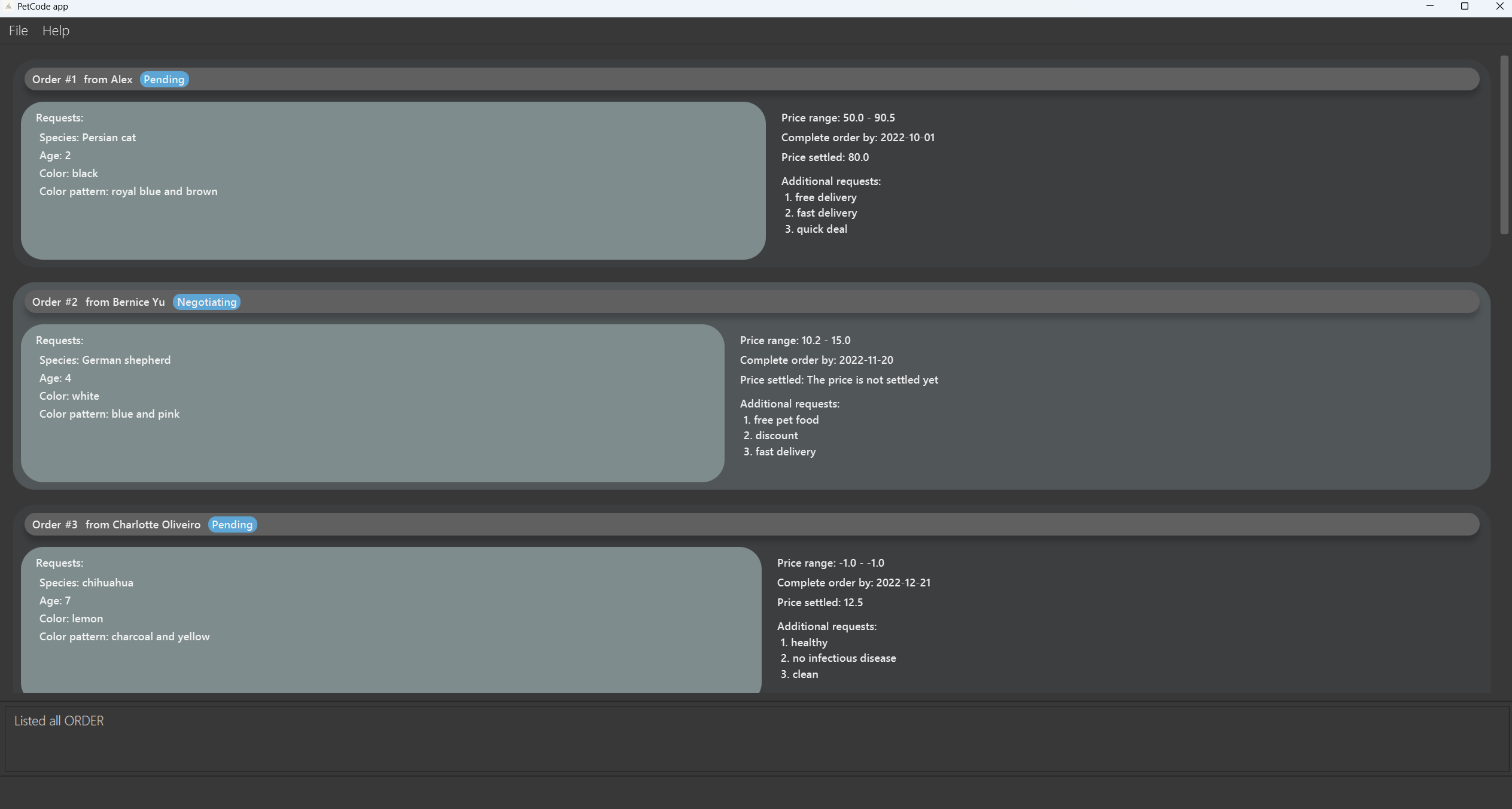
The following picture shows the display list after match 1 is executed. Now the order is Snowy, Page, Plum
, Ashy, Shiro, and Buddy.
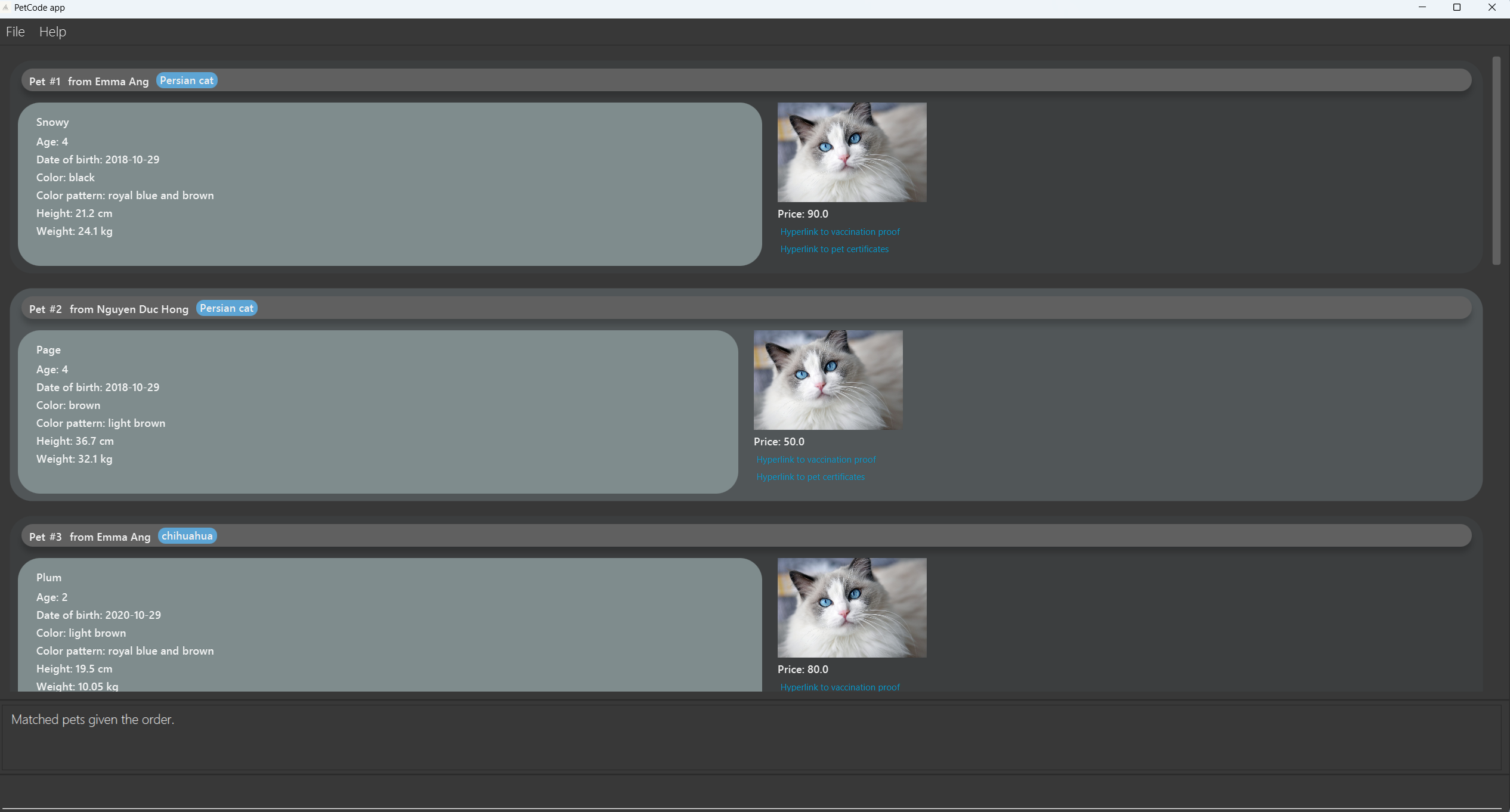
[Go back to Table of Contents] [Go back to Commands]
Deleting a contact or item : delete
Deletes a contact / item at the specified index of the respective contact / item list.
Format: delete-KEY INDEX
KEY Table
| Contact / Item to Delete | KEY |
|---|---|
| Buyer | b |
| Supplier | s |
| Deliverer | d |
| Order | o |
| Pet | p |
Examples:
-
delete-b 1, deletesBuyercontact at index 1 of the display list, if index is found. -
delete-s 2, deletesSuppliercontact at index 2 of the display list, if index is found. -
delete-d 1, deletesDeliverercontact at index 1 of the display list, if index is found. -
delete-o 1, deletesOrderat index 1 of the display list, if index is found. -
delete-p 1, deletesPetat index 1 of the display list, if index is found.
delete-b 1, do ensure at index 1 is a buyer.
This is to make sure you know what you are deleting and do not delete a contact or item by accident, since there is no undo command yet. * To ensure at the index is a contact, use List command or Find command.
* To ensure at the index is an item, use List command or Filter command.
check buyer 1 for example, and delete from the order list of that buyer.
[Go back to Table of Contents] [Go back to Commands]
Editing attribute(s) of a contact : edit
Edits one or more attributes of a contact by the index number used in the displayed contacts list. Existing values of that attribute will be overwritten by the input values. Please provide at least one attribute.
Format: edit-KEY INDEX [n/NAME] [ph/PHONE_NUMBER] [e/EMAIL] [a/ADDRESS] [l/LOCATION]
KEY Table
| Contact to Edit | Role |
|---|---|
| Buyer | b |
| Deliverer | d |
| Supplier | s |
edit-b 1, do ensure at index 1 is a buyer.
Examples:
-
edit-b 1 n/Alex, modifies the name of the Buyer contact at index 1 of Buyer List to Alex, if index is found. -
edit-s 3 n/Bobby ph/884321modifies the name to Bobby and phone to 884321, of the Supplier contact at index 3 of Supplier List to Alex, if index is found.
Order/Pet that the Buyer/Supplier possess cannot be modified.
[Go back to Table of Contents] [Go back to Commands]
Finding contact(s) using keywords : find
Displays all contacts which match one specific attribute. This command is especially useful when you want to quickly find contacts based on an attribute.
Format: find PREFIX/ATTRIBUTE
There are five possible attributes for finding contact(s): address, email, location, name, phone. Please provide one out of the five when using this command.
Attributes and Their Corresponding Prefixes Table
| Attribute | Prefix | Format | Example |
|---|---|---|---|
| Address | a | a/KEYWORD | a/Wall Street |
| e | e/KEYWORD | e/whereisamy@gmail.com | |
| Location | l | l/KEYWORD | l/Nova Scotia |
| Name | n | n/KEYWORD | n/Amy Toh |
| Phone | ph | ph/NUMBER | ph/81234567 |
Examples:
-
find a/6th College Ave West, looks for and displays (if any) any person who lives at this address. -
find e/blackball@furry.com, looks for and displays (if any) any person who has this email address. -
find ph/98986668, looks for and displays (if any) any person whose phone number is that.
* Only one attribute is allowed. For example,
find a/6th College Ave West ph/98986668 and find ph/98986668 ph/98986677 are not allowed.* This command is case-insensitive, meaning
find a/Wall Street is equivalent to find a/wall street. * The above principles also apply to the sub-commands of
find given below.
[Go back to Table of Contents] [Go back to Commands]
Finding a buyer : find-b
Displays all buyers who match one specific attribute.
Format: find-b PREFIX/ATTRIBUTE
Check out the Attributes and Their Corresponding Prefixes Table for more information on prefixes and attributes.
Examples:
-
find-b a/6th College Ave West, looks for and displays anyBuyerwho lives at this address. -
find-b e/blackball@furry.com, looks for and displays anyBuyerwho has this email address. -
find-b ph/98986668, looks for and displays anyBuyerwhose phone number is that.
[Go back to Table of Contents] [Go back to Commands]
Finding a deliverer : find-d
Displays all deliverers who match one specific attribute.
Format: find-d PREFIX/ATTRIBUTE
Check out the Attributes and Their Corresponding Prefixes Table for more information on prefixes and attributes.
Examples:
-
find-d a/6th College Ave West, looks for and displays anyDelivererwho lives at this address. -
find-d e/blackball@furry.com, looks for and displays anyDelivererwho has this email address. -
find-d ph/98986668, looks for and displays anyDelivererwhose phone number is that.
[Go back to Table of Contents] [Go back to Commands]
Finding a supplier : find-s
Displays all suppliers who match one specific attribute.
Format: find-s PREFIX/ATTRIBUTE
Check out the Attributes and Their Corresponding Prefixes Table for more information on prefixes and attributes.
Examples:
-
find-s a/6th College Ave West, looks for and displays anySupplierwho lives at this address. -
find-s e/blackball@furry.com, looks for and displays anySupplierwho has this email address. -
find-s ph/98986668, looks for and displays anySupplierwhose phone number is that.
[Go back to Table of Contents] [Go back to Commands]
Filtering items by attributes : filter
Displays items based on the specified attribute(s). This command is especially useful when you want to coordinate sales between a Buyer and Supplier, by filtering out orders that are still “Pending”, or filtering out pets with specific attributes. Please provide at least one attribute when using this command.
* Find command: Finds contact(s); only one attribute is allowed.
* Filter command: Filters item(s); multiple attributes are allowed.
* This command is case-insensitive, meaning
filter-o o_st/Pending is equivalent to filter-o o_st/pending. * Having multiple prefixes of the same type is allowed, but only the latest input will be taken. For example,
filter-o o_st/Pending o_st/Delivering is equivalent to filter-o o_st/Delivering. * When multiple attributes are given, items that fulfil all attributes are filtered out.
Filtering orders : filter-o
Displays Orders that satisfy the given attribute(s). There are three possible attributes to filter: additional requests, order status, and price range.
Format: filter-o PREFIX/ATTRIBUTE [PREFIX/ATTRIBUTE]…
| Attribute | Prefix | Format | Example |
|---|---|---|---|
| Additional requests | o_ar | o_ar/KEYWORD | o_ar/free delivery |
| Order Status | o_st | o_st/KEYWORD | o_st/Negotiating |
| Price Range | o_pr | o_pr/LOWER_BOUND, UPPER_BOUND | o_pr/100, 456 |
Pending, Negotiating, Delivering.
100, 200 will filter out orders with price ranges 100, 150 and 180, 200, but not 80, 140 and 175, 230.
Examples:
-
filter-o o_st/Pending, filters out orders with order status set toPending -
filter-o o_st/Negotiating o_pr/90, 900, filters out orders with order status set toNegotiatingand price ranges that are subsets of90, 900 -
filter-o o_ar/good o_st/Delivering o_pr/80, 100, filters out orders with additional requests that contain the keywordgood, order status set toDeliveringand price ranges that are subsets of80, 100.
[Go back to Table of Contents] [Go back to Commands]
Filtering pets : filter-p
Displays Pets that satisfy the given attributes. There are five possible attributes to filter: color, name, price, species, vaccination status.
Format: filter-p PREFIX/ATTRIBUTE [PREFIX/ATTRIBUTE]…
| Attribute | Prefix | Format | Example |
|---|---|---|---|
| Color | p_c | p_c/KEYWORD | p_c/pink |
| Name | p_n | p_n/KEYWORD | p_n/snow white |
| Price | p_p | p_p/NUMBER | p_p/209 |
| Species | p_s | p_s/KEYWORD | p_s/ostrich |
| Vaccination Status | p_v | p_v/KEYWORD | p_v/false |
Examples:
-
filter-p p_c/white, filters out pets of white color -
filter-p p_c/black p_v/true, filters out vaccinated pets of black color -
filter-p p_c/grey p_n/doraemon p_p/50 p_s/cat p_v/true, filters out vaccinated cats of grey color named doraemon sold at a price of $50
[Go back to Table of Contents] [Go back to Commands]
Sorting contacts and items : sort
Sorts the specified list based on the default or given attribute(s) as sorting criteria.
Format: sort KEY [ATTRIBUTE]…
KEY and ATTRIBUTE Table
| Contact / Item to Sort | KEY | Default Sorting Criteria | Possible ATTRIBUTE to Sort (acceptable parameters) |
Examples |
|---|---|---|---|---|
| Buyer | buyer, b | Number of orders | Name (name, n), Phone (phone, ph), Email (email, e), Location (location, l), Address (address, a), Number of Orders(order) |
sort buyer name, sort b p n
|
| Supplier | supplier, s | Number of pets | Name (name, n), Phone (phone, ph), Email (email, e), Location (location, l), Address (address, a), Number of Pets(pet) |
sort supplier e, sort s address
|
| Deliverer | deliverer, d | Name | Name (name, n), Phone (phone, ph), Email (email, e), Location (location, l), Address (address, a), Number of Orders(order) |
sort d location, sort deliverer n
|
| Order | order, o | Due date | Due Date (duedate, d), Price Range (pricerange, pr), Settled Price (price, p), Order Status (orderstatus, os) |
sort order pr, sort o d p os
|
| Pet | pet, p | Price | Price (price, p), Name (name, n), Color (color, c), Color Pattern (colorpattern, cp), Birth Date (birthdate, bd), Species (species, s), Height (height, h), Weight (weight, w) |
sort pet color, sort p s cp
|
sort pet price height sorts the pet list by price first. Pets with the same price are sorted by their height.
[Go back to Table of Contents] [Go back to Commands]
Clearing all entries : clear
Clears all entries from the PetCode.
undo command implemented yet.
Format: clear
[Go back to Table of Contents] [Go back to Commands]
Exiting the program : exit
Exits the program.
Format: exit
[Go back to Table of Contents] [Go back to Commands]
Automation of information flow [coming in v2.0]
In future versions of PetCode, some information will be auto-updated. For example, you will be able to upload vaccination proof and pet certificates to PetCode from your local disk.
Vaccination status will be set to true once the system detects the vaccination proof file, and pet certificates will be set to the titles of the pet certificate documents uploaded.
You will also be able to transfer orders from buyers to suppliers and then to deliverers. The order status will be auto-updated from Pending to Negotiating to Delivering in the process.
This is the reason why you are unable to modify some information or interact with certain UI elements, and why some information, although you can enter and store in PetCode, is not displayed in the UI, in the current version.
[Go back to Table of Contents] [Go back to Commands]
How data is stored
Saving the data
PetCode data is saved into your computer’s hard disk automatically after any command that changes the data. There is no need to save manually.
Editing the data file
PetCode data is saved as a JSON file [JAR file location]/data/addressbook.json.
Advanced users are welcome to update the data directly by editing that data file.
Archiving data files [coming in v2.0]
Details coming soon …
[Go back to Table of Contents]
FAQ
Q: How do I transfer my data to another Computer?
A: Install the app in the other computer and overwrite the empty data file it creates with the file that contains
the data of your previous PetCode home folder.
Q: What is being the same? Why does the app tell me that the buyer/deliverer/supplier already exits in the list? How
are contacts and items considered as duplicates?
A: Unfortunately, we do not allow duplicate contacts or items in our app, otherwise you may mistakenly modify a
person that you don’t intend to! For buyer/deliverer/supplier, if they are of the same person category and have the same
name and the same email address, they are considered as the same. However, we do allow a buyer and a deliverer to have
exactly the same name and the same email, even all attributes being identical. That is, we allow a person to have more
than one role in our app.
Two pets are considered as the same if they have all the same attributes. Two orders are different even they have all
the same attributes.
For example, "John" is the same as "John", not the same as "john", " john ", or "jOhn".
[Go back to Table of Contents]
Summaries
List of Prefixes
These prefixes are for you to indicate different parameters when you add a new buyer, a new deliverer, a new supplier, a new order, or a new pet.
| Prefix | Category | Meaning | Usage | Example |
|---|---|---|---|---|
n/ |
General Person | Name | A string of alphanumeric and characters and whitespaces. Required. | n/John Halstead |
ph/ |
General Person | Phone number | Numbers only. Required. | ph/80334455 |
e/ |
General Person | Email address | A string of characters. Must contain @ and follow email format. Required. |
e/1324@sample.com |
a/ |
General Person | Address | A string of any characters. Required. | a/36 College Ave East, Singapore 138600 |
l/ |
General Person | Location (country) of this person | A string of alphanumeric characters. Required. |
l/Singapore, USA, China
|
o/ |
Order | Order | Always followed by add-o. Optional, if no orders to add when adding a buyer. Can have multiple. |
o/add-o |
o_st/ |
Order | Order status |
Pending, Negotiating, or Delivering
|
o_st/Pending |
o_p/ |
Order | Settled price | A non-negative decimal number. Use -1 to indicate not settled price. Must be within the price range. Required. |
o_p/38.6 |
o_pr/ |
Order | Acceptable price range | This is for you to use when negotiating with buyer – the range the price is expected to fall within. Two non-negative decimal numbers, separated by a comma ,. The first must not be greater than the second unless the second one is -1, which is used to indicate that you haven’t settled down one or two of the bounds. Required. |
o_pr/-1, -1, o_pr/2.9, -1, o_pr/4.3, 19.5
|
o_d/ |
Order | Transaction (scheduled) date | In the format yyyy-MM-dd. |
o_d/2022-10-28, o_d/2022-9-2
|
o_r/ |
Order (Request) | Order request | Always followed by add-r. The Request group of prefixes describe what kind of pet this order seeks. Required. |
o_r/add-r |
o_a/ |
Order (Request) | Requested pet age | A non-negative whole number. Required. | o_a/5 |
o_sp/ |
Order (Request) | Requested pet species | A string of alphanumeric and characters and whitespaces. Required. |
o_sp/Chihuahua, o_sp/German shepherd
|
o_c/ |
Order (Request) | Requested pet color | A string of alphanumeric and characters and whitespaces. Required. | o_c/red |
o_cp/ |
Order (Request) | Requested pet color pattern | A string of alphanumeric and characters and whitespaces. This describes the appearance of the pet in more detail. Required. |
o_cp/white stripped, o_cp/black dotted
|
o_ar/ |
Order | Additional request of the order | A string of alphanumeric and characters and whitespaces. Optional. Can have multiple. |
o_ar/free delivery, o_ar/arrive in 10 days
|
p/ |
Pet | Pet | Always followed by add-p. Optional, if no orders to add when adding a supplier. Can have multiple. |
p/add-p |
p_n/ |
Pet | Pet name | A string of alphanumeric and characters and whitespaces. Required. | p_n/Page |
p_s/ |
Pet | Species | A string of alphanumeric and characters and whitespaces. Required. |
p_s/Chihuahua, p_s/German shepherd
|
p_d/ |
Pet | Date of birth of the pet | In the format yyyy-MM-dd. Cannot be a date in future. Required. |
p_d/2020-3-29 |
p_c/ |
Pet | Color | A string of alphanumeric and characters and whitespaces. Required. | p_c/blue |
p_cp/ |
Pet | Color pattern | A string of alphanumeric and characters and whitespaces. This describes the appearance of the pet in more detail. Required. | p_cp/blue grids |
p_h/ |
Pet | Height | A non-negative decimal number. The unit is cm. Required. | p_h/33.2 |
p_w/ |
Pet | Weight | A non-negative decimal number. The unit is kg. Required. | p_w/58.2 |
p_p/ |
Pet | Price | A non-negative decimal number. This is the price the pet is to be sold at. Use -1 to indicate not settled price. Required. |
p_p/55.5 |
p_v/ |
Pet | Vaccination status |
true if the pet is vaccinated, otherwise false. Required. |
p_v/false |
p_cert/ |
Pet | Certificate | A string of alphanumeric and characters and whitespaces. Other certificates this pet holds. Optional. Can have multiple. |
p_cert/US certified, p_cert/noble blood
|
-0 is also considered as negative.
Command Summary
| Action | Format | Examples |
|---|---|---|
| Add | add-ROLE n/NAME b/BREED ph/PHONE_NUMBER e/EMAIL a/ADDRESS l/LOCATION |
add-b n/Hongyi ph/11223344 e/hhygg@u.nus.edu a/UTR 138600 l/Singapore |
| Add (using popup window) |
add buyer, add supplier
|
|
| Check | check KEY INDEX |
check buyer 1 |
| Clear | clear |
|
| Delete | delete-KEY INDEX |
delete-b 1, delete-d 2, delete-s 3, delete-o 1, delete-p 2
|
| Edit | edit-KEY INDEX [n/NAME] [ph/PHONE] [e/EMAIL] [a/ADDRESS] [l/LOCATION] |
edit-b 1 n/Alex, edit-s 3 n/Bobby ph/884321
|
| Find | find PREFIX/ATTRIBUTE |
find n/James Jake |
| Find Buyer | find-b PREFIX/ATTRIBUTE |
find-b n/James Jake |
| Find Deliverer | find-d PREFIX/ATTRIBUTE |
find-d n/James Jake |
| Find Supplier | find-s PREFIX/ATTRIBUTE |
find-s n/James Jake |
| Filter Orders | filter-o PREFIX/ATTRIBUTE |
filter-o o_ar/non-allergic o_pr/10-100 |
| Filter Pets | filter-p PREFIX/ATTRIBUTE |
filter-p p_c/white p_s/capybara |
| Help | help |
|
| List |
list all, list buyer, list supplier, list deliverer, list order, list pet
|
|
| Sort | sort KEY [ATTRIBUTE]… |
sort pet price height weight |
[Go back to Table of Contents]